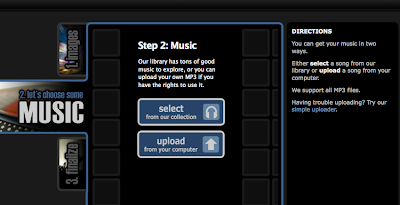Only select images that you have confirmed that you have the license to use.
Animoto is easy enough for young students to learn. The tool is FREE for users to create 30 second stories. There is also a paid subscription, however, the free version works fine for students.
Keeping it simple
- creating an account takes a few minutes and only requires your name, email address, password, and your birth date.
- Once you log in, the screen look like this.
- "It looks like you don't have any videos yet." Click: Create One
- First, you choose your video style from one of several that are available in the free version.
- I chose Color Fold for my style. Click free to create your 30-sec. video.
- Now you follow the directions to find and upload your pictures, text or videos.
- After you add images and text you are ready to pick from the large selection of music that is available from Animoto or you can upload your own music.
- Next you have Animoto produce your video. This will take a few minutes and they do recommend you resize your pictures if they are large files.
- Once your video has been created, you can view it, share it, upload it. This is the screen you see when your video is ready to view.